三丶按钮(Button)-------------------------------------------------------------------------------------
ImageButton(Drawable imageUp, Drawable imageDown, Drawable imageChecked) //弹起 按下 按击
ImageButton(Skin skin)
-------------------------------------------------------------------------------------
Drawable类:在已知的一个给定的矩形内,绘制本身。它提供了边框的大小和最小尺寸,
通过它自带的方法,可以确定的大小和位置。其实他就是为了image提供一个矩形区域,
这里大家不要搞混淆,他只是提供区域,但是没有规定一定button必须画成矩形。
我们使用下面这组图片作为button的image,这也是在网上随便找的
-------------------------------------------------------------------------------------
ImageButton(Drawable imageUp, Drawable imageDown, Drawable imageChecked) //弹起 按下 按击
ImageButton(Skin skin)
-------------------------------------------------------------------------------------
Drawable类:在已知的一个给定的矩形内,绘制本身。它提供了边框的大小和最小尺寸,
通过它自带的方法,可以确定的大小和位置。其实他就是为了image提供一个矩形区域,
这里大家不要搞混淆,他只是提供区域,但是没有规定一定button必须画成矩形。
我们使用下面这组图片作为button的image,这也是在网上随便找的
-------------------------------------------------------------------------------------
使用代码如下:
TextureRegion tr[][] = TextureRegion.split(
ew Texture(Gdx.files.internal("data/ImageButton.png")),100,100);
up = new TextureRegionDrawable(tr[0][0]);
down = new TextureRegionDrawable(tr[0][1]);
imageButton = new ImageButton(up,down);
imageButton.setPosition(100, 100);
stage.addActor(imageButton);
Gdx.input.setInputProcessor(stage);//让舞台接收输入
-------------------------------------------------------------------------------------
这里的 TextureRegion[][] tmp = TextureRegion.split(tex, 120, 120);
参考 第5篇 - 动画绘制
-------------------------------------------------------------------------------------
完整代码:
package com.me.mygdxgame;
import com.badlogic.gdx.ApplicationListener;
import com.badlogic.gdx.Gdx;
import com.badlogic.gdx.graphics.Color;
import com.badlogic.gdx.graphics.GL10;
import com.badlogic.gdx.graphics.OrthographicCamera;
import com.badlogic.gdx.graphics.Texture;
import com.badlogic.gdx.graphics.Texture.TextureFilter;
import com.badlogic.gdx.graphics.g2d.BitmapFont;
import com.badlogic.gdx.graphics.g2d.Sprite;
import com.badlogic.gdx.graphics.g2d.SpriteBatch;
import com.badlogic.gdx.graphics.g2d.TextureRegion;
import com.badlogic.gdx.scenes.scene2d.Stage;
import com.badlogic.gdx.scenes.scene2d.ui.ImageButton;
import com.badlogic.gdx.scenes.scene2d.ui.Label;
import com.badlogic.gdx.scenes.scene2d.ui.Label.LabelStyle;
import com.badlogic.gdx.scenes.scene2d.ui.Image;
import com.badlogic.gdx.scenes.scene2d.ui.Skin;
import com.badlogic.gdx.scenes.scene2d.ui.Table;
import com.badlogic.gdx.scenes.scene2d.utils.TextureRegionDrawable;
public class MyGdxGame implements ApplicationListener {
Stage stage;
TextureRegionDrawable up;
TextureRegionDrawable down;
TextureRegion buttonUp;
TextureRegion buttonDown;
Texture tex;
ImageButton button;
@Override
public void create() {
tex = new Texture(Gdx.files.internal("data/control.png"));
TextureRegion[][] tmp = TextureRegion.split(tex, 120, 120);
buttonUp = tmp[0][0];
buttonDown = tmp[0][1];
up = new TextureRegionDrawable(buttonUp);
down = new TextureRegionDrawable(buttonDown);
button = new ImageButton(up, down);
button.setPosition(100, 100);
stage = new Stage(480, 320, false);
Gdx.input.setInputProcessor(stage);
stage.addActor(button);
}
@Override
public void dispose() {
}
@Override
public void render() {
Gdx.gl.glClearColor(1, 1, 1, 1);
Gdx.gl.glClear(GL10.GL_COLOR_BUFFER_BIT);
stage.act();
stage.draw();
}
@Override
public void resize(int width, int height) {
}
@Override
public void pause() {
}
@Override
public void resume() {
}
}
PS:大家可能看到模拟器上面的按钮看起来好像被拉伸了,这样按钮会不会很失败,
请大家放心,将来在游戏中我们用相机后,这个问题就会自然解决的,所以不必担心。



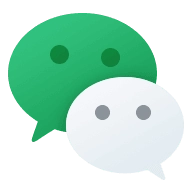


Comments NOTHING